Apple’s new update for the macOS, Catalina, adds several security features to OS. One major change is the notarization of apps. Under this program, developers need to submit their apps for a verification process, before they could publish it on the macOS platform. Apps that don’t get approval from Apple are now blocked from direct execution- they display a message “can’t be opened because Apple cannot check it for malicious software.” It is beneficial for those who are concerned about the security of their Mac. But it can be annoying at times when the system blocks you from opening apps like Whatsapp, Brave Browser, Spotify, CCleaner, etc.
Can’t be opened because Apple cannot check it for malicious software: Catalina 10.5
Apple began controlling apps outside the App store some time back. This feature was present in Mojave and High Sierra. But in Catalina, they have extended the Gatekeeper features, and removed the support for installing for 32-bit apps. As per the latest changes, developers to need to join the Apple Dev program for a certificate and sign their apps before release. Apps that get through this process are known as notarized and can pass Gatekeeper verification. The Gatekeeper app in Catalina displays the following errors for unrecognized apps, games, and plugins.
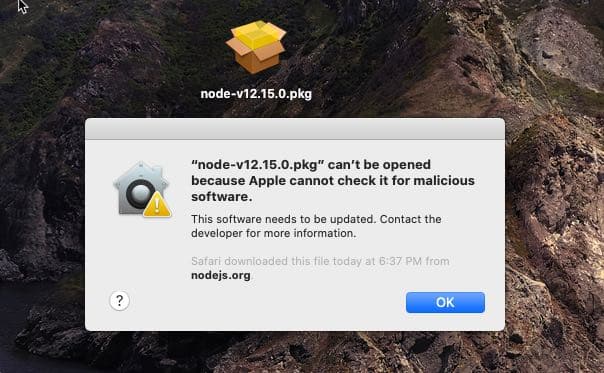
- Can’t be opened because Apple cannot check it for malicious software
- App cannot be opened because the developer integrity cannot be verified
- MacOS cannot verify that this app is free from malware
All these errors refer to the notarization issue in Catalina. Most of the publishers are now making changes to their apps to comply with Apple requirements. Therefore you could expect the above error to get a fix in the upcoming updates. All you need is to download latest version of incompatible apps, and also, upgrade to macOS Catalina 10.15.3.
However, third-party and hobby developers may not apply for notarization, especially if the app slightly violate Apple’s security guidelines. An example is Dosdude’s Patcher app which downloads Mac OS offline installers.
Open and use a macOS application or game in Catalina when Apple cannot check it for malware
Usually, when you see this error, the name of the app package appears in the beginning. Recently I have this issue in the latest version of the Node.JS source code installer. The message starts with “node-v12.15.0.pkg” can’t be opened,” if you are downloading the newest version. The simplest way to open and use an app when you face this problem in macOS Catalina is to use the context menu. Just right-click and select the option to open-with the installer.
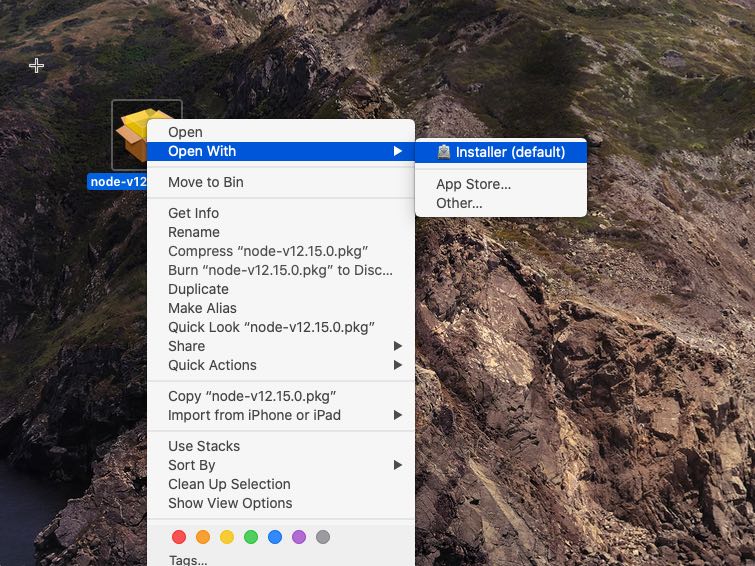
However, this trick doesn’t work for certain games and apps when external plugins are involved. So let’s see an alternative method to whitelist an incompatible application in macOS Catalina, permanently.
Alternatives to fix installer errors (developer or app cannot be verified for malware) in macOS Catalina
In the previous version of macOS like Mojave, you can check with Security & Privacy settings under System Preferences to lift the Gatekeeper blocks, and fix alert messages. Refer to the following screenshot for bypassing installer damage and malware warnings in this way.
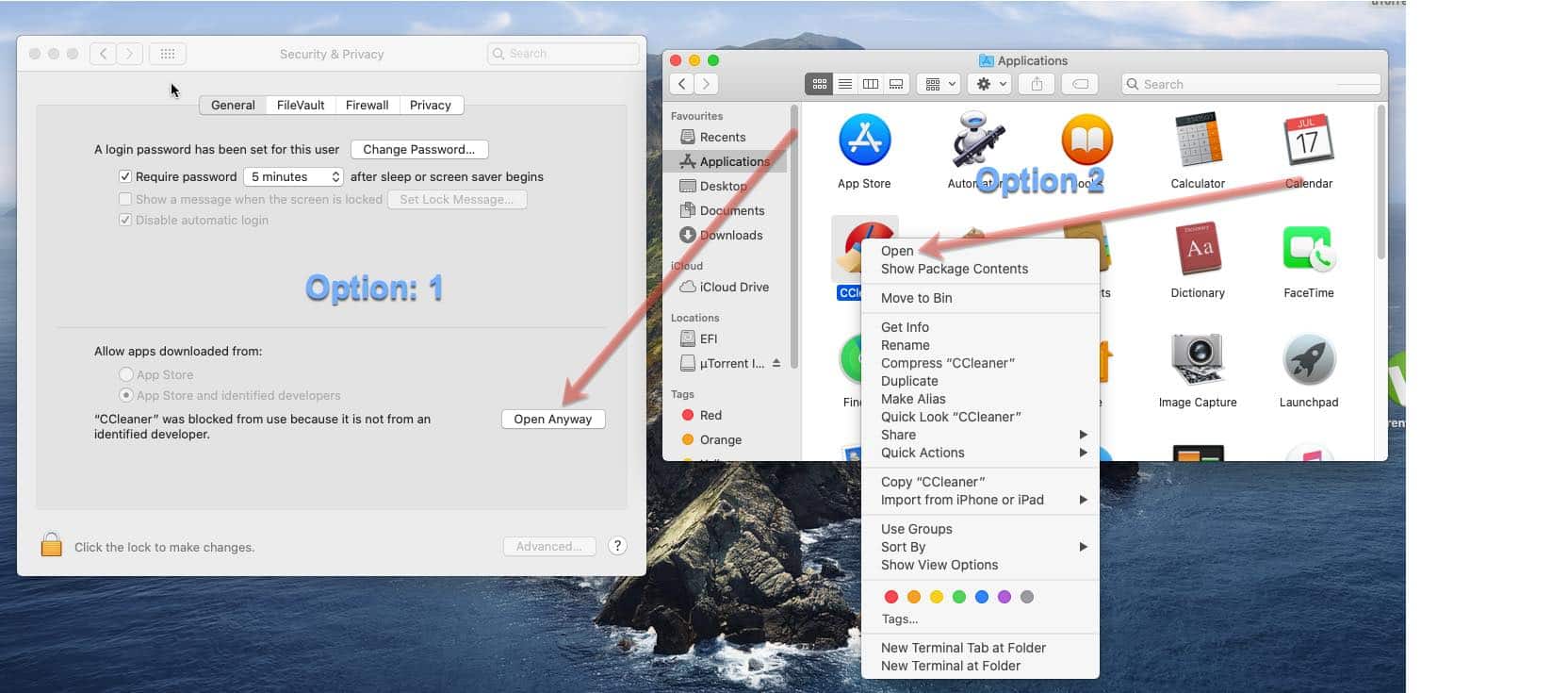
But when you are using Catalina, the warning message reappears every time you open the non-notarized app, even if you click “Open Anyway” in the Security setting.
Alternatively, do the following to stop the “Developer cannot be verified” permanently, or Apple can’t check for malicious software” alerts in Catalina.

- Copy the app to the macOS Catalina Applications folder.
- Now open the Terminal and type and execute the commands in the above image.
- Replace the Patcher.app section with the name of your app, and keep the extension intact.
[embedyt] https://www.youtube.com/watch?v=OnURTaBElkE[/embedyt]
From this point, Gatekeeper won’t bother you with “can’t be opened” message for the modified application. But keep in mind that you are bypassing a security feature of macOS Catalina- use it only for trusted apps. Check our video for better understanding on running these commands on Catalina.
PS: It looks like one of our commentators has a fix if you’re getting “can’t be opened” error on Mac OS Catalina for plugins. For this, copy the plugin to Applications folder, and run the command on it, then move it back to the original location. Check the comments for his experience on this solution.

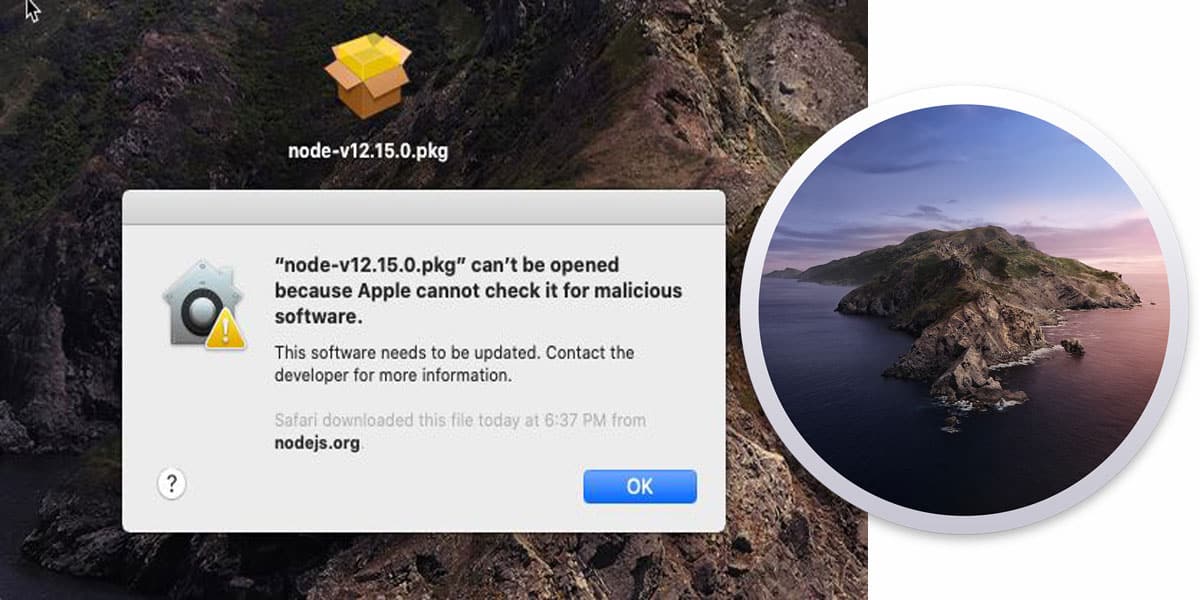


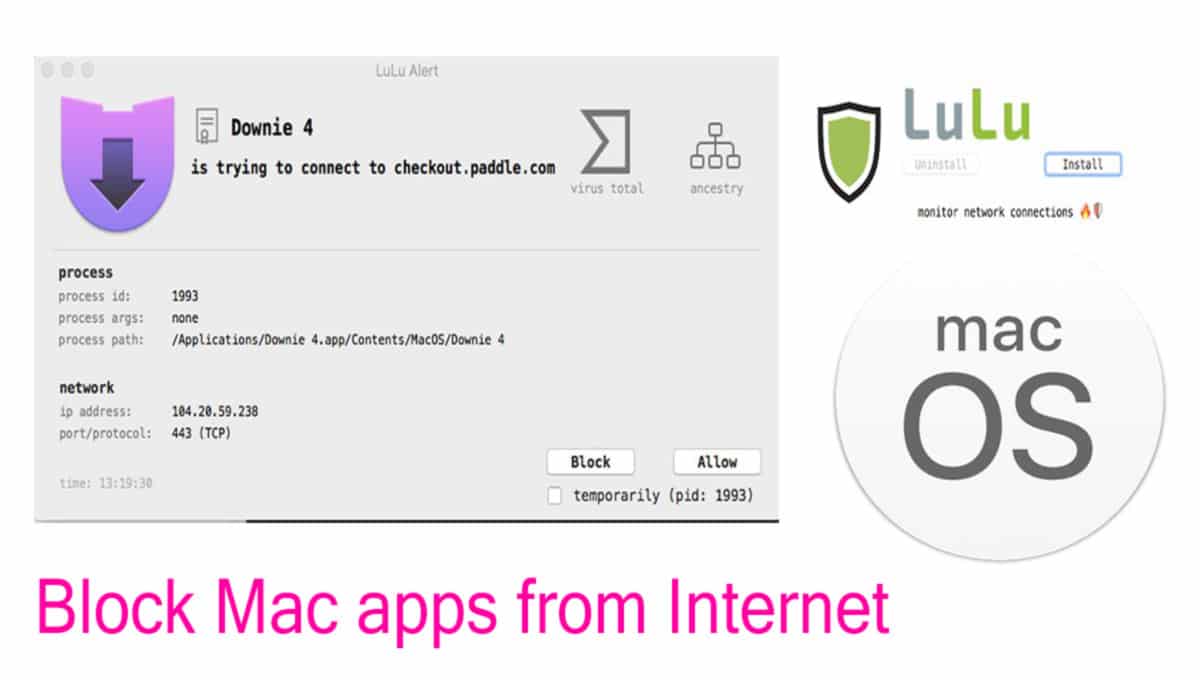
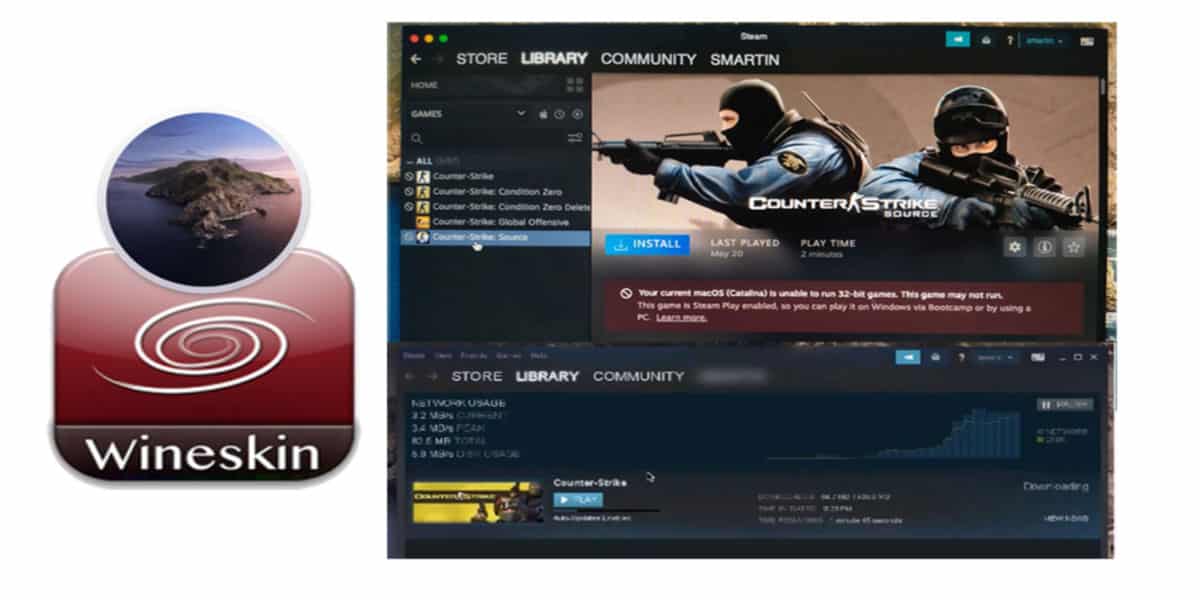
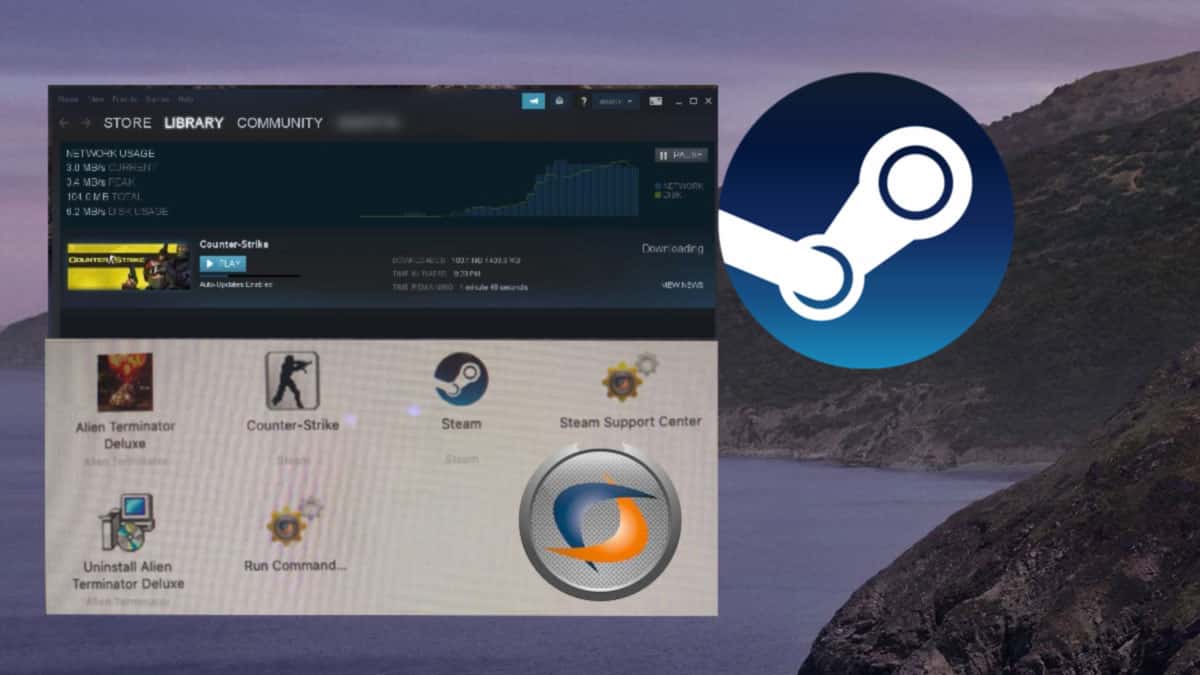
I managed to open my app! I don’t need any help at the moment. I’m not sure what I did to open the app, but it’s working, and that’s wonderful.
These instructions are more complicated than I can easily follow. Am I going to lose the ability to open the app?
Hi everybody. I detected some bugs like this. In this case I just switched position in (security and privacy) from anywhere to App Store and identified developers and after that tried to open. Position “anywhere” showed me untrusted application than click “allow anyway”. Problem solved.
WOW! Thank you so much! That solved my problem.
I have the same issue .. did you solve yours? if yes please help me
I cannot even find my application .. when i searched for it on my mac it won’t show .. please help me
I can’t find my application what should I do i installed the application but i can’t find it?
Execute the command in terminal and GG:
sudo spctl –master-disable
Enjoy!
I had to type in sudo spctl –master-disable. I recommend doing it for only the specific app sudo spctl –remove /path to application
Hi please help. i tried installing the FBS app from their official website and got the error:
“FBS-MetaTrader-4” cannot be opened because the developer cannot be verified
macOS cannot verify that this app is free from malware.
I followed the terminal instructions in your guide. This is what mine says:
Oluwatimilehins-MacBook-Pro:~ temak$ xattr -d com.apple.quarantine /Applications/FBS-MetaTrader-4.app
Oluwatimilehins-MacBook-Pro:~ temak$ sudo xattr -d com.apple.quarantine /Applications/FBS-MetaTrader-4.app
Password:
xattr: /Applications/FBS-MetaTrader-4.app: No such xattr: com.apple.quarantine
Oluwatimilehins-MacBook-Pro:~ temak$ sudo xattr -d com.apple.quarantine /Applications/FBS-MetaTrader-4.app
xattr: /Applications/FBS-MetaTrader-4.app: No such xattr: com.apple.quarantine
Oluwatimilehins-MacBook-Pro:~ temak$
What am I doing wrong please?
I am having the same issue. Did you find a resolution
Thank you so much.It’s really work for me.
It stiil did not work for me what am i doing incorrectly
rudyartaviasMBP:~ rudyartavia$ sudo xattr -d com.apple.quarantine /Applications/Scratch Live.app
Password:
Sorry, try again.
Password:
xattr: No such file: /Applications/Scratch
xattr: No such file: Live.app
rudyartaviasMBP:~ rudyartavia$ sudo xattr -d com.apple.quarantine /Applications/ScratchLive.app
xattr: No such file: /Applications/ScratchLive.app
rudyartaviasMBP:~ rudyartavia$ sudo xattr -d com.apple.quarantine /Applications/ScratchLive.app
xattr: No such file: /Applications/ScratchLive.app
rudyartaviasMBP:~ rudyartavia$
You should put your path in “”. Terminal think “live.app” is another command divided by space from previous “/Applications/Scratch”.
Try “/Applications/Scratch live.app”
There’s still no workaround for plugin audio components being security blocked when opening Logic and Final Cut. I now have a bunch of favorite free legacy plugins that I can no longer use in Catalina. What a situation!
Is there a work around like this for Plugins? I tried using terminal as instructed above. Am I missing something here?
I tried:
xattr -d com.apple.quarantine /Applications/Waves/Plug-Ins V10/SoundShifter.bundle
and
xattr -d com.apple.quarantine /Applications/Waves/Plug-Ins V10/SoundShifter
Did you try the following command?
sudo xattr -d com.apple.quarantine /Applications/Waves/Plug-ins V10/Sound*
That worked!
Copy the plugin to the Applications directory first then run that command on it and then copy it back to the plugins folder. Problem solved.
Just an update on this for plugins – you do not have to copy the plugins anywhere to do this. You just have to know their actual path of the file you’re trying to fix. I had this exact issue with Klanghelm’s MJUC compressor and here’s the command I ran successfully:
sudo xattr -d com.apple.quarantine /Library/Audio/Plug-Ins//Components/MJUC.component
I searched for the file “MJUC.component” then used the path to that file in the command line argument in Terminal. Good as new!
Cheers all
I must be close…
However I get no password request for every plug in so I suppose I’m doing something wrong?
Do I need Macintosh HD before Library?
Is your double // necessary Jimmie?
Here is the error I get after starting my 2015 MacBook Pro:
“node” can’t be opened because Apple cannot check it for malicious software. This software needs to be updated. Contact the developer for more information.
I have no idea what this means and really can’t find anything online. I did find “node” and but it in Trash which is where it is. Before I did this the message would keep coming back whether I hit OK or view in finder. At least now it only shows at startup.
I do not get the message on my 2018 MacBook Pro.
I fear node is for “nodeJs” server in javascript a lot of software use in background. The thrash is definitely not his place.