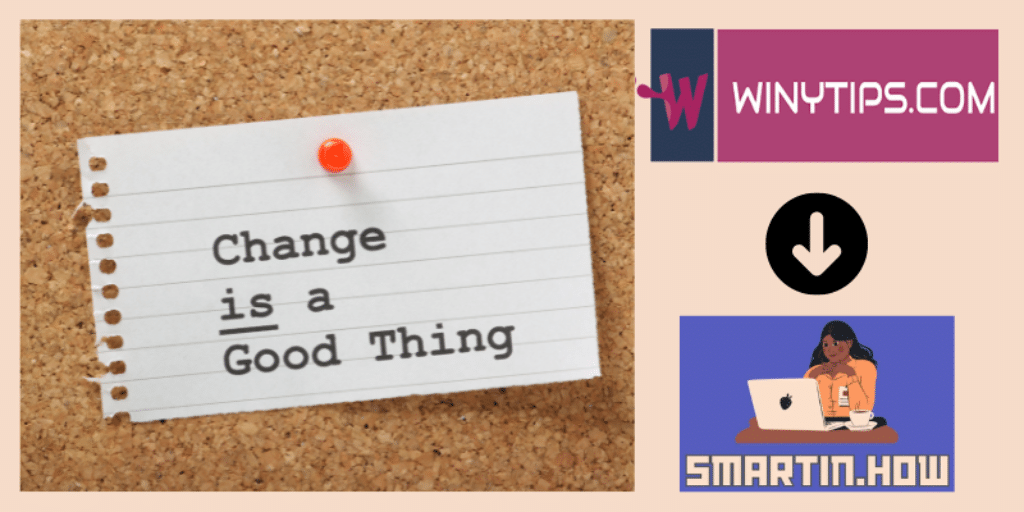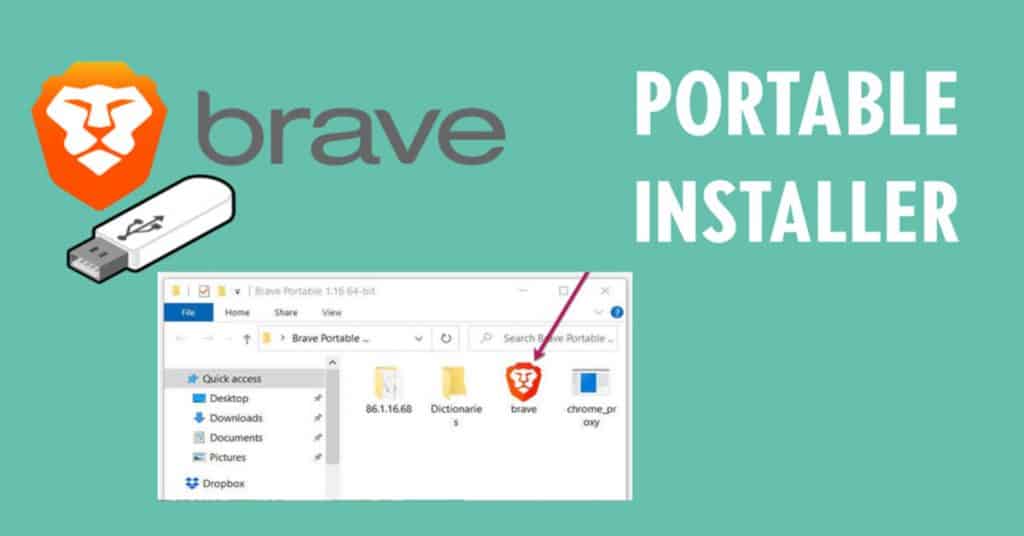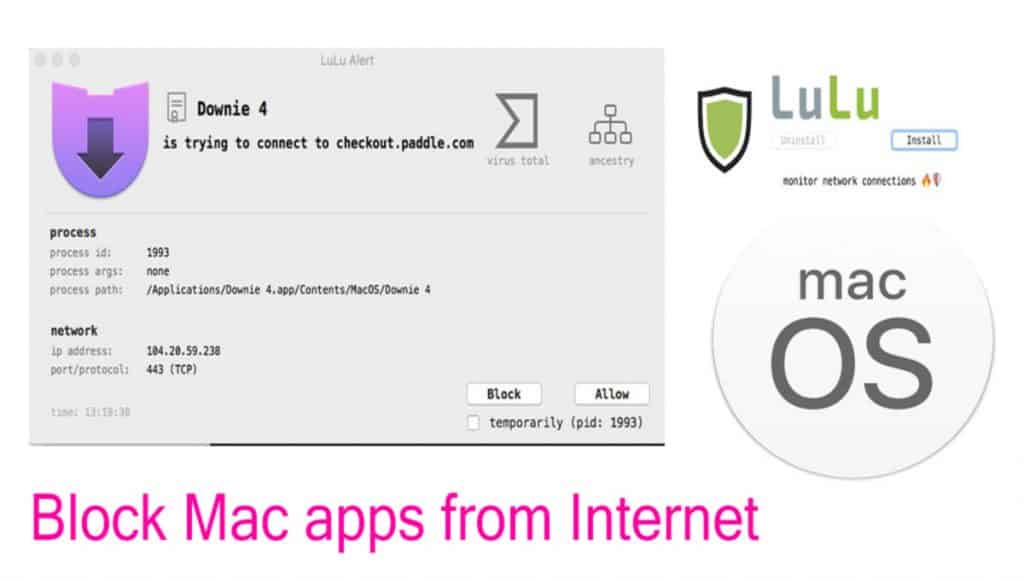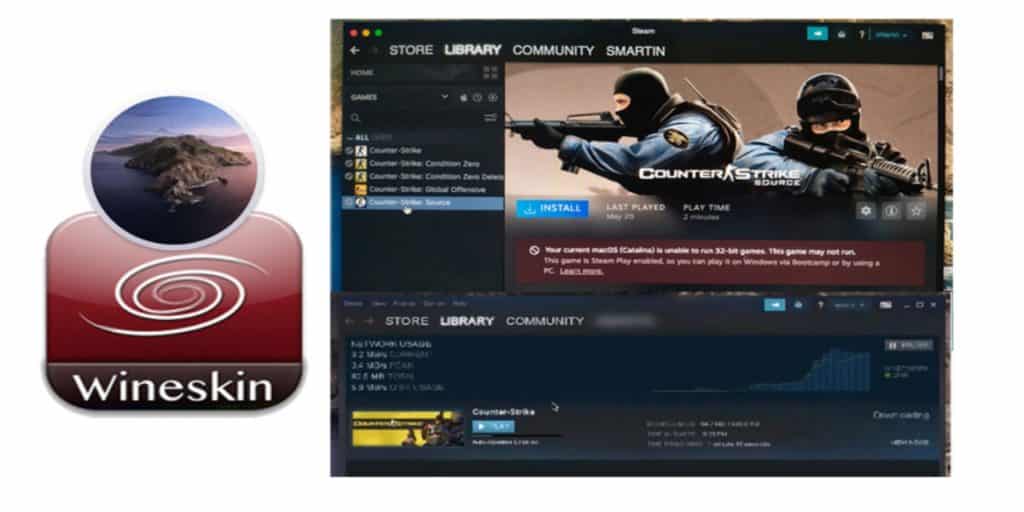Download MacOS full offline installer & DMG [direct link]
Get direct links to download macOS from Apple in APP, IPSW & PKG formats for all versions from OS X Lion up to Sonoma. A macOS full installer helps you build a bootable USB for semi-offline reinstallation and recovery. We also explain about downloading or making macOS DMG version.
Download macOS Sequoia
Direct links to download full offline installers for macOS Sequoia version 15.2, available in PKG and IPSW formats.
- Version: 15.2
- Build: 24C101
- Release Date: 12/11
- Size: 14.2 GB (PKG), 15.3 GB (IPSW)
- File Formats: PKG, IPSW
- Platform: macOS
The Mac app store is the most avowed and secure channel to download macOS installers and updates. It works well if you have a stable and fast network connection. However, downloading from the App Store doesn’t don’t work in certain circumstances, especially when your account is experiencing issues. Occasionally Macs also get into internal software and hardware problems and may end up in boot loops. So if you are wondering how to get a macOS offline installer in the situations mentioned above, check the solutions given below. This article explores different ways to download the macOS full installer (APP, DMG & PKG) directly from Apple, all through legal channels.

![Download macOS installer [DMG]](https://www.winytips.com/wp-content/uploads/2020/01/Download-macOS-installer-DMG-1024x512.jpg)